Trengo is a popular business messaging and communications platform that lets you bring together all your messages via email, SMS, social media, etc. into a single central communication hub. It allows you to set up cross-platform collaborations with your team, automate conversations with your users, and deliver personalized customer experiences.
RudderStack allows you to configure Trengo as a destination to which you can send your event data.
Getting started
Before configuring your source and destination in RudderStack, please verify if the source platform is supported by Trengo by referring to the table below:
| Connection Mode | Web | Mobile | Server |
|---|---|---|---|
| Device mode | - | - | - |
| Cloud mode | Supported | Supported | Supported |
Once you have confirmed that the platform supports sending events to Trengo, perform the steps below:
- From your RudderStack dashboard, add the source. Then, select Trengo from the list of destinations.
- Assign a name to the destination and click Next. You should then see the following screen:
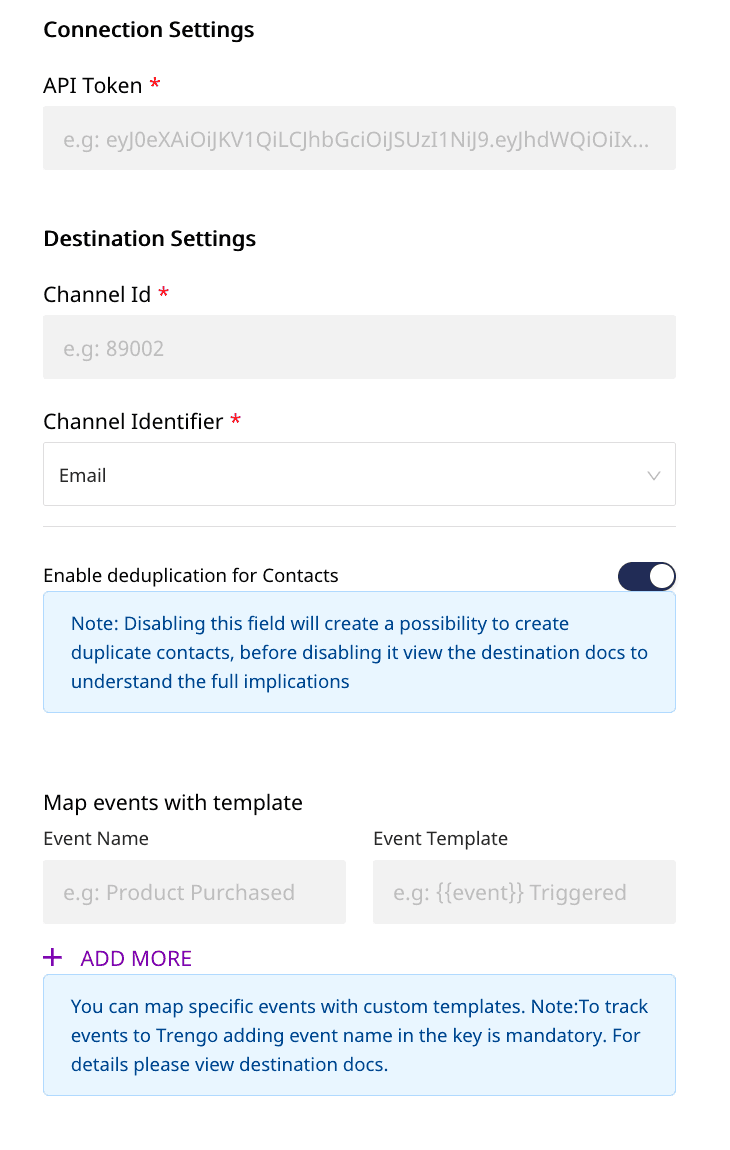
Connection Settings
In the Connection Settings, you will see the following options:
- API Token: This is an unique token generated for your Trengo account. To generate this API token, you need to select REST API from Apps and Integrations under the Settings option in your Trengo account.
- Channel ID: This corresponds to the unique ID for the channel to which you want to send your data via RudderStack.
- Channel Identifier: Select this option depending on the type of channel you want to send your data.
- Enable deduplication for Contacts: By default, RudderStack will Deduplicate contacts generated from your
identifyevents. You can disable this option if you want to create duplicate contacts with same identifier. - Map events with template: To send
trackevents to Trengo, you need to add theeventto the Event Name field. If you wish to customize the subject for the event, you can do so by adding a template.
For a particular event the Channel ID can be overriden using externalId, For example: (context.externalId: [{type:trengoChannelId, id:channelId}]).
When using an externalId to override channelId , make sure that the Channel Identifier of that specific channel matches with the Channel Identifier you have selected in RudderStack dashboard.
Effects on the Identify events
Disabling the option Enable deduplication for Contacts will have the following consequences on the identify events:
- RudderStack will not update exising contacts with the same
identifier. - For the channel identifier phone:
- If a contact is present with the same
phonenumber as an identifier, it will be duplicated. - If you want to store multiple contacts for a particular
phonenumber as an identifier for different channels (where thechannel identifiersare phone too), you will need to disable thededuplicationoption from RudderStack dashboard.
- If a contact is present with the same
- For the channel identifier email:
- If a contact is present with the same
emailaddress as an identifier, it will not be duplicated. This is a known destination behavior. - For creating multiple contacts with
emailaddress as an identifer, you need a unique email address.
- If a contact is present with the same
Identify
The identify call lets you associate a user with their actions and capture all the relevant traits about them.
For each identify call, RudderStack creates a contact using email or phone as an identifier (depending on the channel identifier) using the Trengo Contact API.
If a contact is already present with same identifier (email/phone), RudderStack will update the contact using the Trengo Contact API.
A sample identify call looks like the following:
rudderanalytics.identify("userid", { firstName: "Name", lastName: "Surname", email: "name@website.com",})NOTE: If you already have Trengo contactId you can pass it in externalId, (example context.externalId: [{type:trengoContactId, id:channelId}]), in that case will we avoid searching for contactId using identifier(email/phone) before updating.
Track
The track call allows you to capture any action that the user might perform along with the properties associated with that action. Each action is considered to be an event. For every track event, RudderStack creates a ticket in Trengo using the Trengo Ticket API.
A sample track call looks like the following:
rudderanalytics.track("Product Purchased", { Clicked_Rush_delivery_Button: true, total_value: 2000, revenue: 2000,})Mapping Track Events with Trengo's Event Template
The following table demonstrates the use of the Map events with template: option for your track events:
| Event Name | Event Template | Subject Generated |
|---|---|---|
Product Purchased | {{ event }} from our store | Product Purchased from our store |
Added to cart | Product was of value:{{ revenue }} | Product was of value:2000 |
Checked Out | Cart was checked out | Cart was checked out |
A few things to note while using this option:
- For particular Event Name, the Event Template is optional. If left blank, the subject will not generated using the Template. (Note: Subjects are generally used for creating tickets in the channels where the channel identifier is
email.) - For
trackcalls, thecontact identifieris mandatory. For example, for tracking events to anemailchannel,emailis a mandatory event field. Similarly, for tracking events to aphonechannel,phoneis a mandatory event field.
For lodging your track events to Trengo, it is mandatory to add the event name in Event Name field. If the Event Name is not present, the particular track events will not flow through.
Contact us
For more information on the topics covered on this page, email us or start a conversation in our Slack community.