Snapchat Custom Audience matches data from your Snapchat customer list (email, phone number, or mobile advertiser ID) with the Snapchat community.
Getting started
RudderStack supports sending events to Snapchat Custom Audience via the following connection modes:
| Connection Mode | Web | Mobile | Server |
|---|---|---|---|
| Device mode | - | - | - |
| Cloud mode | - | - | Supported |
Once you have confirmed that the source platform supports sending events to Snapchat Custom Audience, follow these steps:
- From your RudderStack dashboard, add the source. Then, from the list of destinations, select Snapchat Custom Audience.
- Assign a name to your destination and click Continue.
Connection settings
To successfully configure Snapchat Custom Audience as a destination, first authenticate your account by following the below steps:
- Click Create Account in the Account Settings section.
- From the modal, click the Sign in with Google button.
- Choose the required account and grant RudderStack the required permissions.
- Click Save to use the specified account, as shown:
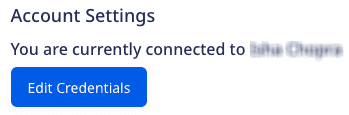
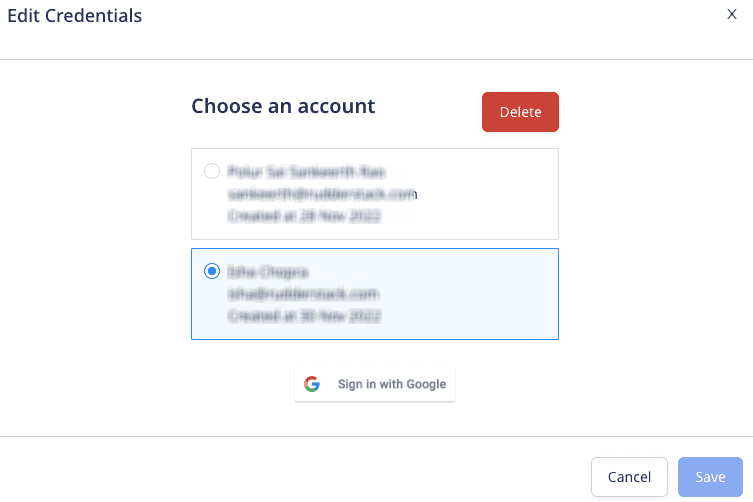
RudderStack gives an error if you try to delete an account used by any other connection set up for the same destination.
Next, configure the following settings:
- Segment ID: Enter your Snapchat segment ID. For more information on getting your segment ID, refer to the FAQ section below.
- Schema: Select the schema (EMAIL, MOBILE AD ID, or PHONE) from the dropdown.
email, phone, or mobileAdId/mobile_id) must be present in your events. Otherwise, RudderStack will not send the events to Snapchat Custom Audience.- Disable hashing: By default, RudderStack hashes the
email,phone, andmobileAdIdin the SHA-256 format. If enabled, RudderStack will not perform the hashing.
audienceList event structure
The following code snippet shows a sample audienceList call:
{ "type": "audiencelist", "event": "Order Created", "sentAt": "2022-06-14T12:34:53.514Z", "traits": null, "userId": "6201002000600", "context": { "library": { "name": "RudderStack Shopify Cloud", "version": "1.0.0" }, "integration": { "name": "SHOPIFY" } }, "rudderId": "b66112d4-a5af-4856-a6e4-2dbad7104c91", "messageId": "99a56bfb-45bf-4852-a911-03f73c3fdcdf", "timestamp": "2022-06-14T12:34:48.000Z", "properties": { "listData": { "add": [{ "email": "alex@example", "phone": "+1-202-555-0146", "country": "USA", "lastName": "Keener", "firstName": "Alex ", "postalCode": "90009" }, { "email": "alexis@example.com", "phone": "+1-202-555-0145", "country": "USA", "lastName": "Alexis", "firstName": "Keener", "postalCode": "90009" } ], "remove": [{ "email": "jack@hotmail.com", "phone": "+1-202-555-0145", "country": "USA", "lastName": "Jack", "firstName": "Jackson ", "postalCode": "90009" }] } }, "receivedAt": "2022-06-14T12:34:53.113Z", "request_ip": "35.231.104.198", "anonymousId": "760bf220-046f-4c2a-ad2b-3424be593740", "integrations": { "SHOPIFY": true }, "originalTimestamp": "2022-06-14T12:34:53.514Z"}Schema fields mapping
The following table details the mapping of the schema fields (as specified in the RudderStack dashboard) and the Snapchat Marketing API.
RudderStack normalizes the raw identifiers by following the Snapchat-prescribed rules before SHA-256 hashing and sending them to Custom Audience.
| RudderStack schema field | Custom Audience field | Notes |
|---|---|---|
properties.listData.add.email | users.data.[sha256(email)] | RudderStack trims any leading and trailing whitespaces and converts all the characters into the lower case before hashing. |
properties.listData.add.phone properties.listData.add.mobile | users.data.[sha256(phone)] users.data.[sha256(mobile)] | RudderStack includes the country code and removes any double 0s in front of it. It also excludes any non-numeric characters like whitespaces, parentheses, +, or -. |
properties.listData.add.mobileId properties.listData.add.mobileAdId properties.listData.add.mobile_id | users.data.[sha256(mobileId)] users.data.[sha256(mobileAdId)] users.data.[sha256(mobile_id)] | RudderStack converts all the characters into the lower case. It does not remove any hyphens. |
email, mobileAdId/mobile_id, or mobile must be present in your events depending on the Schema setting configured in the RudderStack dashboard. Otherwise, RudderStack will not send the events to Snapchat Custom Audience.FAQ
Where can I find my Snapchat Segment ID?
To get your Snapchat Segment ID, follow the steps below:
- Log into your Snapchat Ads Manager dashboard.
- Go to Assets > Audiences.
- Under Audience Library, select the required audience.
- Copy the ID after
/audiences/custom-audience/in the URL of the resulting page. This is your segment ID.
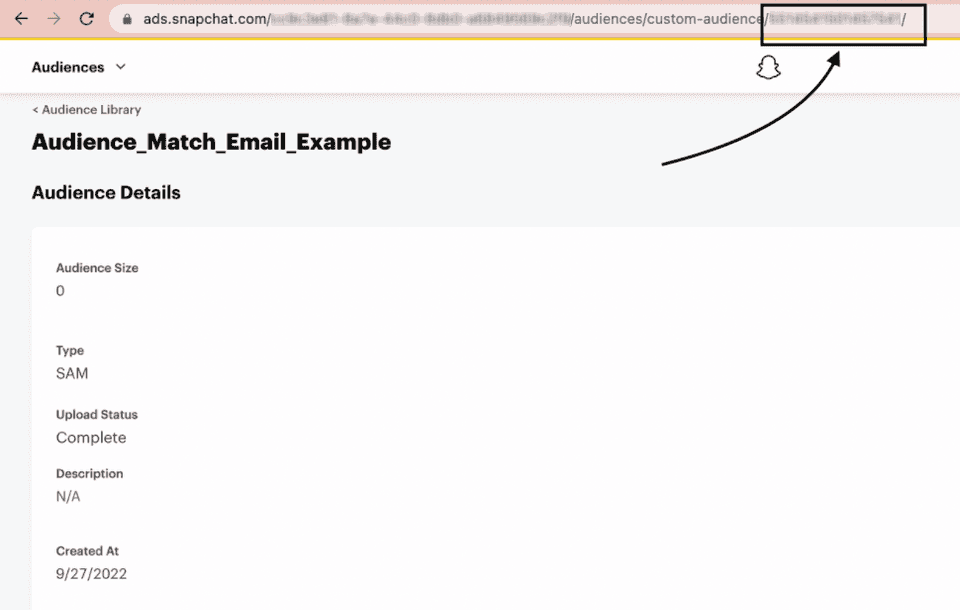
For example, consider the following URL:
https://ads.snapchat.com/cc9c3e81-8a7e-44c0/audiences/custom-audience/1234567890123456/In the above case, 1234567890123456 is the segment ID.
How do I create a Customer List Audience in Snapchat?
For detailed steps on creating a Snapchat Customer List Audience, refer to the Snapchat support page.
Contact us
For more information on the topics covered on this page, email us or start a conversation in our Slack community.