Marketo is a leading marketing automation platform that enables you to identify the right audiences through effective behavioral tracking and deliver automated, personalized marketing campaigns.
RudderStack supports Marketo as a destination where you can seamlessly send your event data.
Getting started
userId and anonymousId. RudderStack looks up the Marketo Lead objects using these properties. Without these two fields, all the events will fail.Before configuring Marketo as a destination in RudderStack, verify if the source platform is supported by Marketo by referring to the table below:
| Connection Mode | Web | Mobile | Server |
|---|---|---|---|
| Device mode | - | - | - |
| Cloud mode | Supported | Supported | Supported |
Once you have confirmed that the source platform supports sending events to HubSpot, follow these steps:
- From your RudderStack dashboard, add the source. Then, from the list of destinations, select Marketo.
- Assign a name to the destination and click Continue.
Connection settings
To successfully configure Marketo as a destination in RudderStack, you need to configure the following settings:
- Munchkin Account ID: Enter your Munchkin account ID.
- Client ID: Enter your Marketo client ID.
- Client Secret: Enter your Marketo client secret next.
Custom Activity Settings
- Track anonymous events: Enable this setting to track events that don't contain a
userId.
userId field will automatically fail.- Create lead if it does not exist: If enabled, RudderStack will create a new Marketo lead if the user is not present.
The following settings are associated with the track events and require you to first create a Custom Activity in Marketo before sending an event. You also need to approve the activity in order to get the Custom Activity ID.
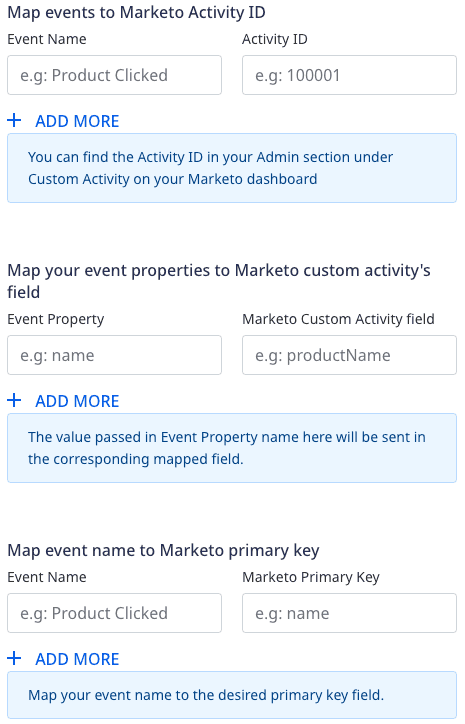
- Map events to Marketo Activity ID: Use this setting to map the event name in
trackcall to Marketo's custom activity ID. For example, you can map a Product Clicked event to a custom activity with the ID 100001 and name Product wishlisted. - Map your event properties to Marketo custom activity's field: Use this setting to map your
trackevent properties to the Marketo fields listed in your custom activity. For example, you can map Product Clicked event'sproduct_nameproperty to the Marketo'sproductNamefield in the Product wishlisted custom activity. - Map event name to Marketo primary key: Map the
trackevent name to the Marketo primary key associated with the custom activity. For example, you can map the Product Clicked event to Marketo'sproduct_idprimary field in the Product wishlisted custom activity. The primary field for Marketo's custom activity is marked with an asterisk (*).
Lead Mapping
- Map your traits to Marketo custom fields: RudderStack maps some of the user traits to the custom Marketo fields by default (listed in the Supported mappings section). You can use this setting to override the default mappings or map any other traits to the custom Marketo fields. For custom Marketo fields, you can use the list of standard Marketo fields (REST API Name column) or any other custom field names existing in your lead records.
Identify
You can use the identify call to create or update a Lead object in Marketo.
A sample identify call is as shown:
rudderanalytics.identify("1hKOmRA4GRlm", { name: "Alex Keener", first_name: "Alex", last_name: "Keener", email: "alex@example.com",})Supported mappings
By default, RudderStack maps the following traits to the Marketo fields:
| RudderStack trait | Marketo field |
|---|---|
address.city | city |
company.name | company |
address.country | country |
email | email |
firstName | firstName |
company.industry | industry |
lastName | lastName |
leadSource | leadSource |
company.employee_count | numberOfEmployees |
phone | phone |
address.zip | postalCode |
rating | rating |
address.state | state |
address.street | address |
title | title |
birthday | dateOfBirth |
website | website |
Track
You can use the track events to register custom activities in Marketo.
A sample track call is as shown in the snippet below:
rudderanalytics.track("Order Completed", { checkout_id: "C324532", order_id: "T1230", value: 15.98, revenue: 16.98, shipping: 3.0, coupon: "FY21", currency: "INR",})track events.FAQ
Why are my requests failing with the message "Lookup failed"?
Make sure you have created two fields in Marketo with the names userId and anonymousId, so that RudderStack can look up the Marketo lead database for leadId with the userId that are passed along with the event.
Why are my track events failing?
- Make sure you have created two fields in Marketo with the API names exactly as
userIdandanonymousId. RudderStack looks up the Marketo lead objects using these properties. Without these two fields, all the events will fail. - If you're sending
trackevents withoutuserId, make sure you have enabled theTrack Anonymous eventssetting in the RudderStack dashboard. If this setting is disabled, events that don't contain theuserIdfield will fail.
How do I obtain the Marketo client ID and secret?
To set up the Marketo API service and obtain the client ID and secret associated with it, follow these steps:
- Log into your Marketo instance and click the Admin tab.
- Select LaunchPoint.
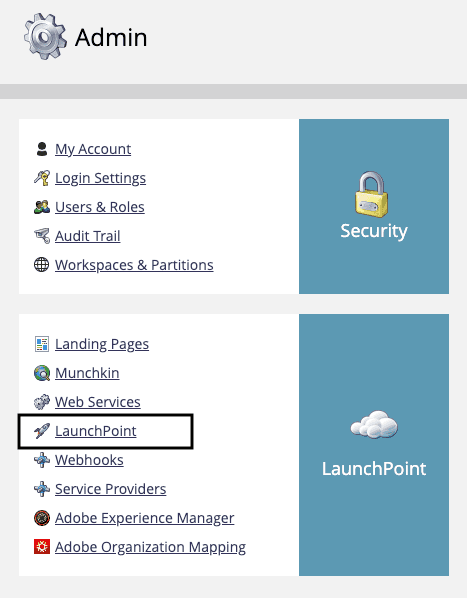
- Here, you will able to see all the installed services used for connecting to Marketo.
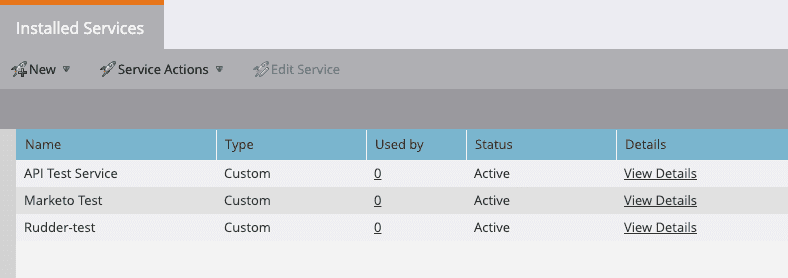
- To create a new service, click New > New Service.
- Enter the Display Name. From the Service dropdown, select Custom.
- Under Settings, enter the Description and select the API Only User, as shown. Finally, click CREATE.
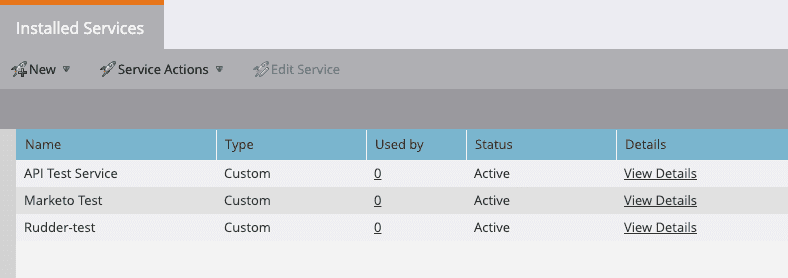
Once the setup is complete, you should have the client ID and client secret for the API service. Use this to configure the Marketo destination in RudderStack.
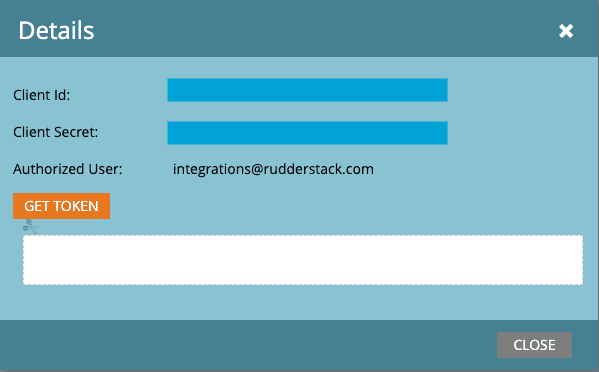
How do I create a custom activity in Marketo?
For a step-by-step guide on creating a custom activity in Marketo, refer to this Marketo documentation.
Contact us
For more information on the topics covered on this page, email us or start a conversation in our Slack community.